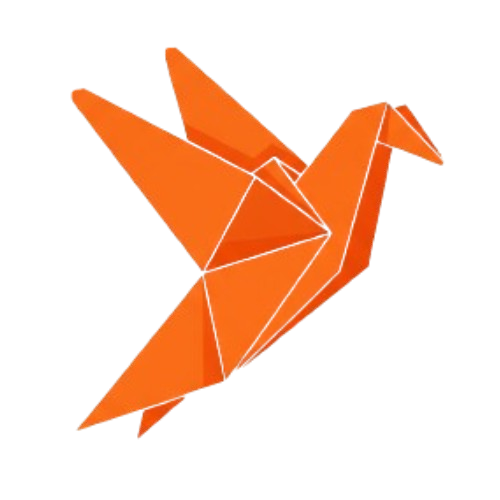Overview
This example app shows how to fetch integrations from your Databite server and use@databite/connect to create connections from the frontend.
Repository
The example web app is available in our open-source repository:View on GitHub
Explore the complete implementation with source code, tests, and deployment
configuration
Getting Started
Prerequisites
- Node.js >= 16.0.0
- npm, yarn, pnpm, or bun